ThrottleCard
Precision Model Railway Control
Experience the golden age of railroading with beautiful and tactile controls
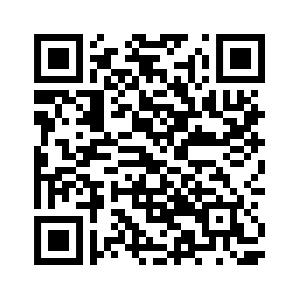
Precision Model Railway Control
Experience the golden age of railroading with beautiful and tactile controls
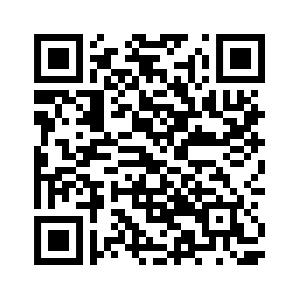
Discover the huge new features and improvements in ThrottleCard Version 3!
Experience smooth, realistic train control with precision speed adjustment
Watch ThrottleCard transform your model railroad experience
Download ThrottleCard from the App Store. Available for iPhone, iPad, MacOS, and Apple Watch.
Connect to your WiThrottle or DCC-EX command station via automatic discovery or manual connection.
Choose from your roster or manually enter a DCC address.
Use the precision controls to become the Engineer of your model railroad empire!


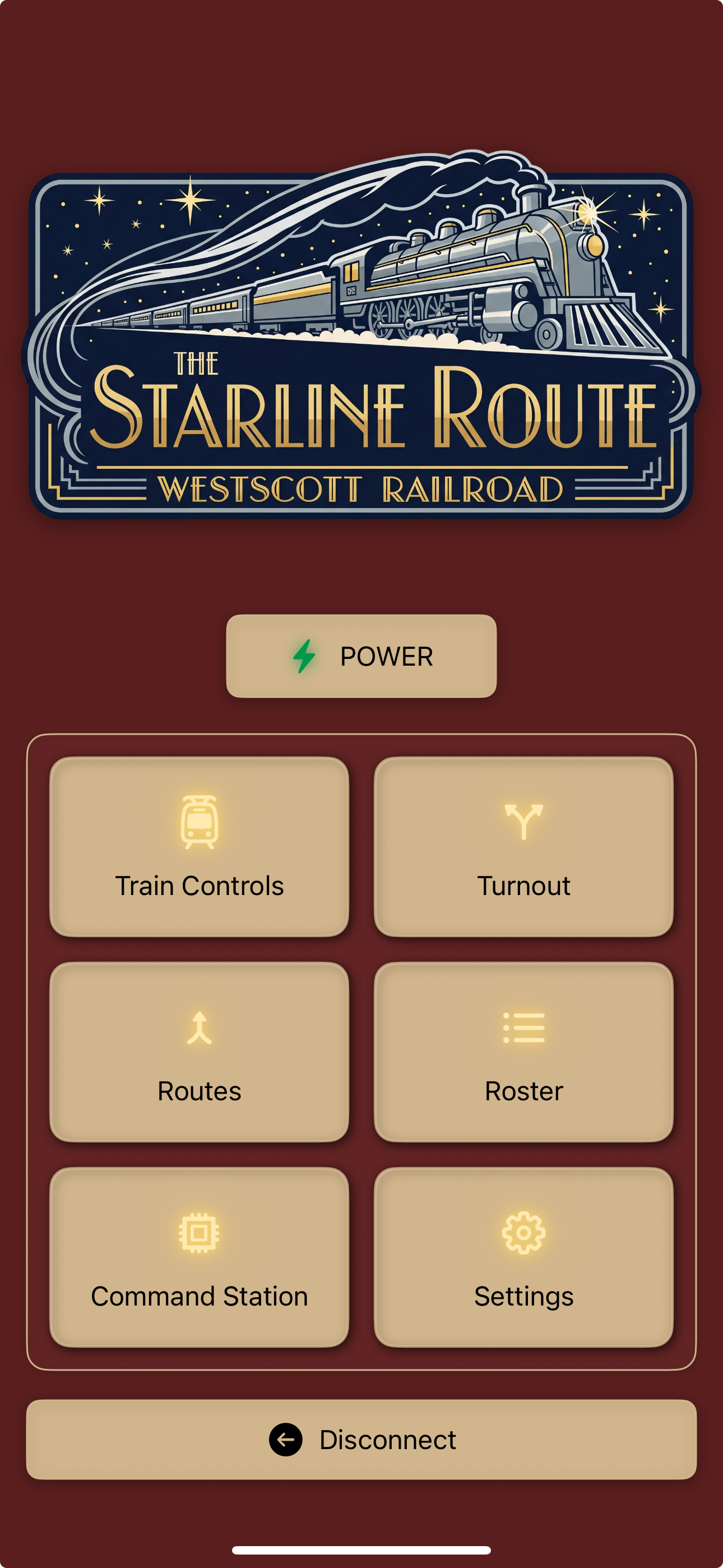
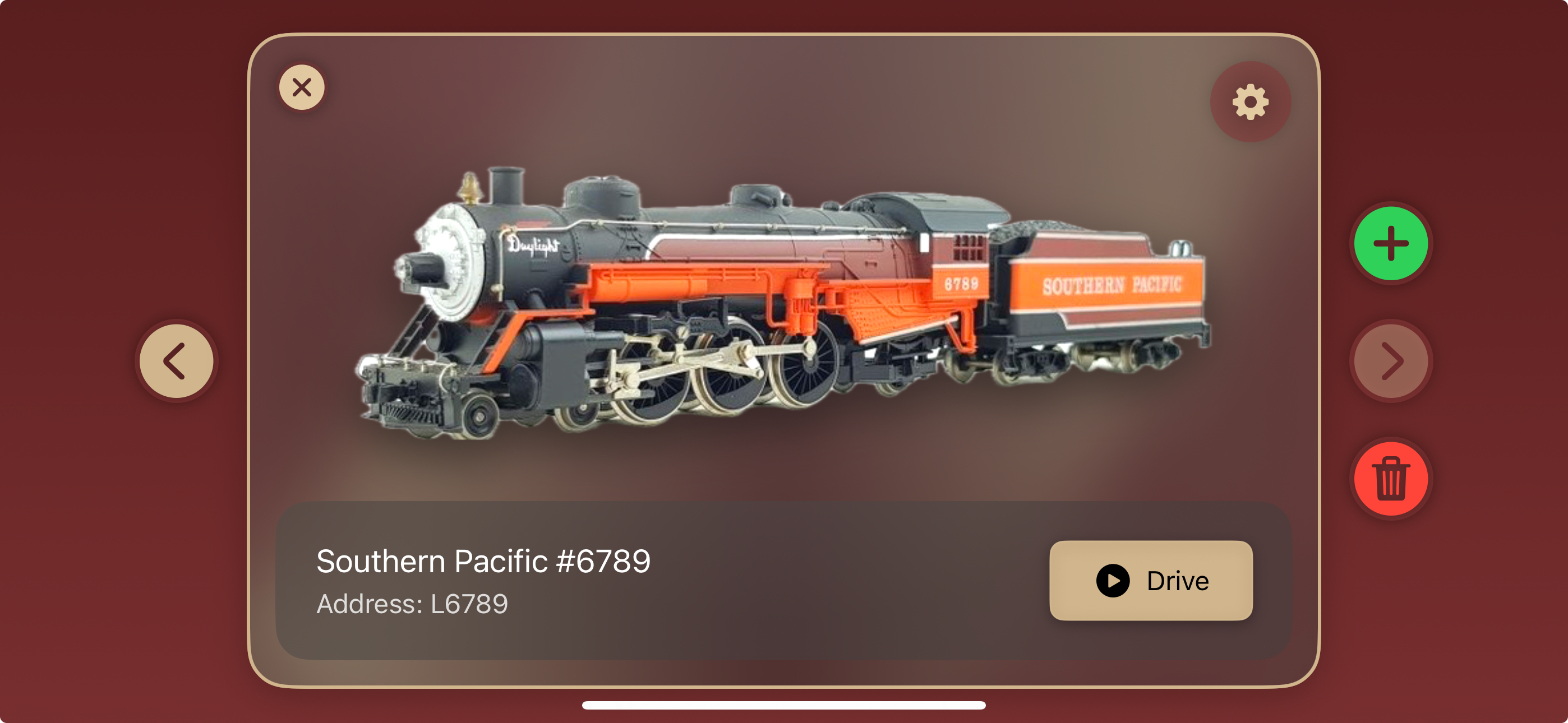
ThrottleCard offers native support for DCC-EX command stations with locomotive control and programming capabilities. Advanced Intelligent Locomotive Programming and Simplified Command Station Management are coming soon. Learn more about DCC-EX here.
Direct connection to DCC-EX command stations with full protocol support. No additional software required - connect directly to the command station when in Access Point Mode or over your local WiFi network when in Station Mode (This is our recommended setting for most home users).
Read and write Configuration Variables (CVs) on both the programming track and main line. Full support for all standard and extended CVs.
Built-in decoder definitions for popular manufacturers. Quickly configure locomotives with predefined CV templates and function mappings.
Monitor track power, current draw, and system status directly from the app. Instant feedback on programming operations and system health.
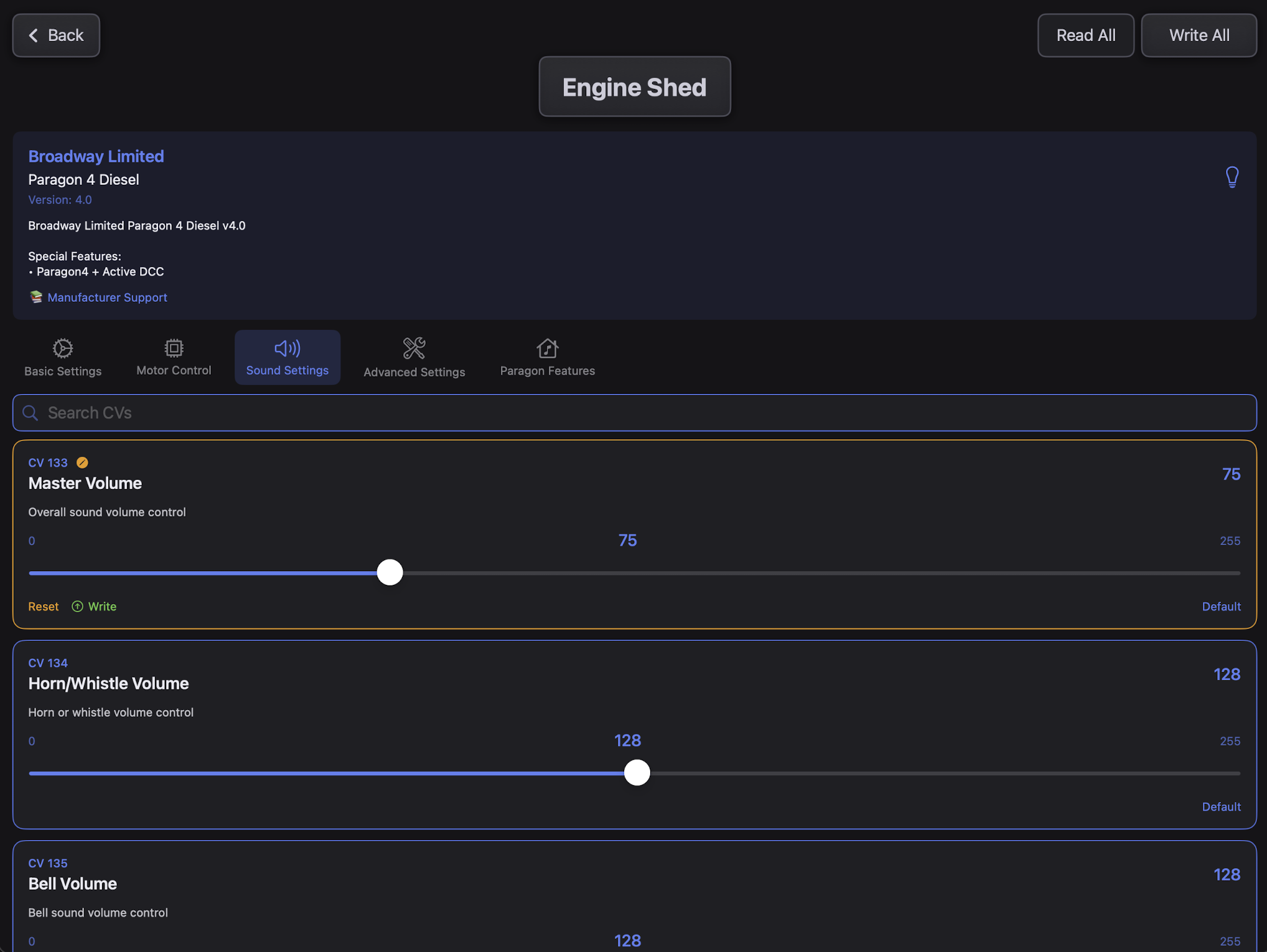
No JMRI required - connect directly to your DCC-EX command station
Ultra-low latency control with instant response times
Everything you need for modern DCC operations in one app
Choose between stylized, vintage brass gauges or modern digital speed indicators. Experience smooth, precise control with haptic feedback.
Control multiple locomotives simultaneously with consist support.
Full support for all 28 DCC functions with customizable labels*(Function labels coming in version 2.1).
Control turnouts and switches with visual state feedback. Support for both WiThrottle Server and manually configured turnouts.
Create and execute complex routes directly from the app. Routes from WiThrottle servers are made available and can be triggered from the app as well.
Use Xbox, PlayStation, or MFi controllers for precise throttle control. Perfect for extended operating sessions.
Read and write CVs on the programming track or main line. Full support for DCC-EX programming commands.
Direct access to DCC-EX command station features. Monitor track power, current draw, and system status.
Instant emergency stop for all locomotives.
Optimized layouts for both portrait and landscape orientations on iPhone and optimized for iPad/MacOS.
Import locomotive rosters from your WiThrottle Server and add, edit, and remove locomotives in your ThrottleCard Roster directly from the app. Includes locomotive photo support.
Control locomotives directly from your Apple Watch. Perfect for walk-around operations.
Explore our complete collection of ThrottleCard demonstrations, tutorials, and feature showcases. See the app in action across different devices and discover advanced features.
Loading latest videos from ThrottleCard channel...
Choose from 16 authentic railway-inspired themes, each meticulously designed to capture the essence of iconic railroad companies:
$0.99/month
7-Day Free Trial
Works with JMRI, DCC-EX, and other WiThrottle-compatible command stations
Full native support for DCC-EX command stations with advanced features* (Some features will be delivered in future updates.)
Automatic discovery of command stations on your network via Bonjour/mDNS
These command stations have built-in WiThrottle servers and can connect directly to ThrottleCard:
$50-150 • 3-8A • WiFi/USB/Ethernet • Full CV programming
$600-800 • 6A • Ethernet • Color display
$400-600 • 4A • Built-in WiFi
📚 Documentation: DCC-EX Getting Started | EX-CommandStation Docs
📚 Documentation: ESU ECoS Product Page | Check your ECoS display for the current IP address and firmware version
📚 Documentation: ESU CabControl Product Page | CabControl has built-in WiFi - no additional network setup required
These systems can add WiThrottle capability with optional modules:
Add $120-150 LNWI module to any LocoNet system
Add $100-150 WFD-30/31 module to NCE Cab Bus
📚 Documentation: Digitrax Official Site | Compatible with all LocoNet systems: DCS240+, DCS210+, DCS52, and legacy systems
📚 Documentation: NCE Official Site | Works with NCE Power Pro, PowerCab, and other NCE systems with Cab Bus
These systems require JMRI software running on a computer to provide WiThrottle server:
DCS240+, DCS210+, DCS52, Legacy systems
Power Pro, PowerCab with USB Interface
Uses Z21 protocol, needs JMRI translation
LZV100 with LI-USB/LI101F interface
With USB Computer Interface
Via USB with XpressNet interface
📚 JMRI Documentation: Hardware Support Guide | Complete Help System
📚 Digitrax JMRI Setup: LocoNet Connection Guide
📚 NCE JMRI Setup: NCE Connection Guide
📚 Roco Z21 JMRI Setup: Z21 Connection Guide | JMRI translates between Z21's proprietary protocol and WiThrottle
📚 Lenz JMRI Setup: XPressNet Connection Guide
📚 MRC JMRI Setup: MRC Connection Guide
📚 Hornby JMRI Setup: XPressNet (Hornby) Guide
ThrottleCard is available for iPhone, iPad, Mac, and Apple Watch. It requires iOS 15.0+, iPadOS 15.0+, macOS 12.0+, or watchOS 8.0+.
For the best ThrottleCard experience, we recommend DCC-EX for its native integration, affordability ($50-150), and advanced features like CV programming. ESU systems offer premium hardware with direct connectivity. For existing Digitrax/NCE users, consider the LNWI or WiFiTrax add-on modules to avoid needing a computer.
Download JMRI from jmri.org, install Java 11+, then configure your command station connection in JMRI Preferences. Enable the WiThrottle Server in Tools > Throttles > WiThrottle. Ensure your mobile device is on the same WiFi network, and ThrottleCard will automatically discover your JMRI server.
Yes! You can cancel your Premium subscription at any time through your Apple ID account settings. Your Premium features will remain active until the end of your current billing period.
WiThrottle is a protocol that works with JMRI and many command stations for basic locomotive control. DCC-EX offers native integration with advanced features like CV programming, real-time monitoring, and direct command station management - no additional software required!
JMRI (Java Model Railroad Interface) is free, open-source software that acts as a bridge between your computer and your DCC command station. When running JMRI with WiThrottle Server enabled, ThrottleCard can connect to control your trains, turnouts, and routes. JMRI supports many popular command stations including Digitrax, NCE, ESU, and others. Learn more at jmri.org.
DCC-EX is an open-source DCC command station system that runs on Arduino hardware. It's cost-effective, highly customizable, and offers native integration with ThrottleCard - no additional software needed! DCC-EX provides advanced features like CV programming, direct WiFi connectivity, and real-time monitoring. It's perfect for both beginners getting started with DCC and advanced users who want full control over their systems. Learn more here.
Although the Z21 has built-in WiFi, it uses its own proprietary Z21 protocol, not WiThrottle. ThrottleCard requires WiThrottle protocol, so JMRI acts as a translator between the Z21 protocol and WiThrottle. The Z21 app works directly with Z21, but ThrottleCard needs JMRI as an intermediary to provide the WiThrottle interface.
Possibly! We're looking into other potential candidates. If you're a hardware manufacturer, please connect with us via the Support link at the bottom of the page.
Control your trains directly from your wrist
Digital Crown Control
Analog or Digital Gauge
Function Controls
Locomotive Selection
The ThrottleCard Apple Watch app brings essential locomotive controls to your wrist, perfect for walk-around operations and following your trains around the layout.
ThrottleCard Watch mirrors the throttles you have setup on your phone and allows for remote control of speed with the Digital Crown as well as light, horn, and bell control right from your wrist. The Digital Crown provides precise haptic feedback for smooth speed adjustments, while essential functions remain just a tap away.
Precise throttle control using the Apple Watch Digital Crown with haptic feedback for smooth speed adjustments.
Quick direction changes with intuitive tap controls and immediate haptic confirmation.
Access to headlight, bell, horn, and mute - all the critical controls you need on your wrist.
Automatically synchronizes with your iPhone/iPad ThrottleCard app for consistent locomotive control.
Perfect for following your trains around the layout while maintaining full operational control.
Designed for extended operating sessions with efficient power management and always-on display support.
For best results during extended operating sessions, change the "Return to Clock" settings for ThrottleCard watch:
This will keep ThrottleCard open on your watch longer while it's in the foreground during operations.
Experience precision train control with game controllers
Experience precision control with your favorite game controller. ThrottleCard supports a wide range of controllers for the ultimate operating experience with haptic feedback and intuitive controls. MFi Controllers (Made for iPhone) are particularly well suited for ThrottleCard's Landscape view on iPhone.
All controllers feature advanced haptic feedback for an engaging and tactile train control experience.
As an Amazon Associate, we earn from qualifying purchases. This helps support ThrottleCard development at no extra cost to you.